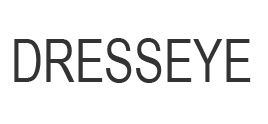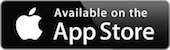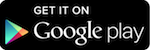Styles & Ideas for your fashion ecommerce
Dresseye enables customers, stylists and photographers to share their styles, looks and style board in the related product pages directly
. Visit How It Works for an introduction of Dresseye.The above style list contains customer-added videos and photos, and customer-created styles using the Style Board. All the styles are related to your specific product. It should be added to the specific product page as shown in the following product page.
T Monogram Color Block Bucket Crossbody
How to add this iframe to your product page?
The above style list view is auto generated as long as you provide domain, product ID and the style list key in an iFrame. It should be listed in the related product page in your app.
The source of the above iframe is in the following format:
https://www.dresseye.com/tw/?s=styles&d={Domain}&pid={Product ID}&k={Style List Key}
where
{Domain} should be replaced by your server domain.
{Product ID} should be replaced by your product ID or the unique string in the product URL.
{Style List Key} should be replaced by your Style List Key from Dresseye apps or website. How to get My Style List Key?
- Login Dresseye app, create an account if not yet.
- Select your profile icon on the top right of your home screen as one of the following images.


- Select My Style List Key. Your key will show up right there.
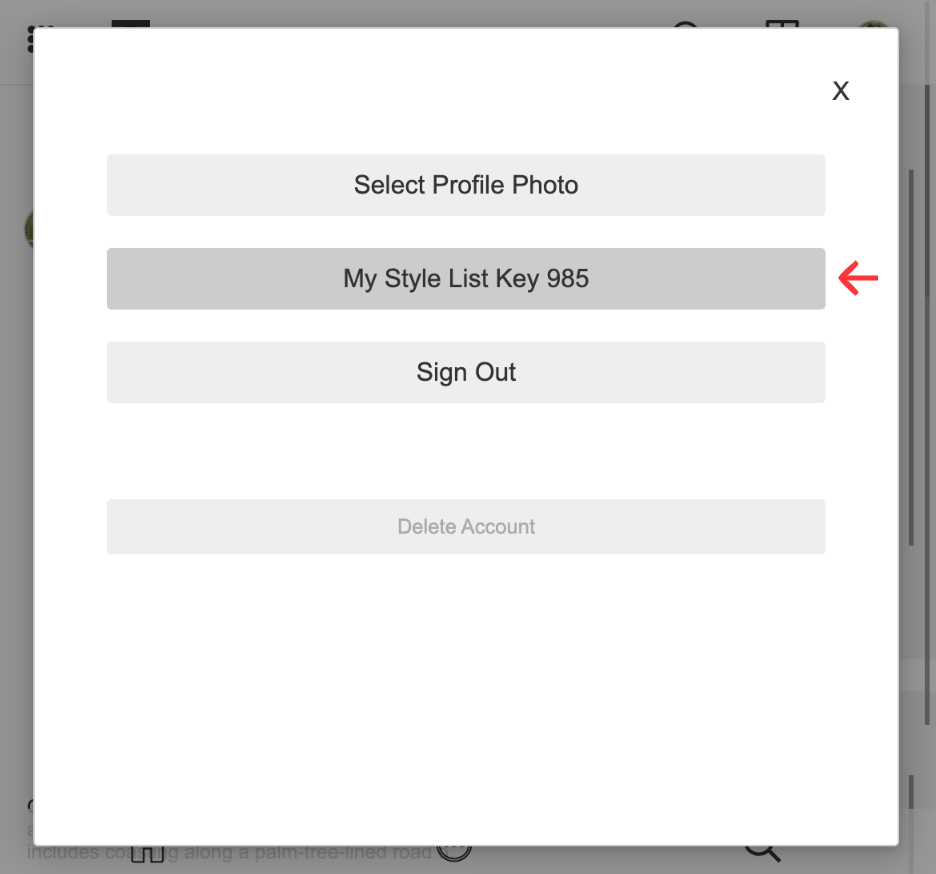
How are these styles added or created?
- To add a photo or video into Closet, select Plus icon and follow the direction to submit it.
- To create a style, follow Style Board help and then select Save button. It will be saved in the Closet.
- Edit an In Stock product list. In Stock product list enables your styles to be displayed in a product page. It requires your product link address and image link address (or image). Your product link address determines where your style will be displayed. In Stock product list can be added, edited and deleted.
- Follow How to edit In Stock product list
- Select Publish button to enable this style item to be displayed in the style list view.
How are these styles ordered?
How do we review the publish request?
- Correct email address or profile icon photo. To verify your email address, run Reset Password process in sign up and login dialog.
- Have a subject or title for your style item.
- Good quality of photo, style board, video, AI media file ...
- Relevant to fashion.