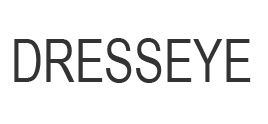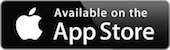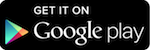In Stock Product List
Dresseye enables customers, stylists, fashion editors, bloggers and photographers to share their videos, photos, styles from the style board, articles, recommendations and comments in the related product pages directly. Visit How It Works for an introduction of Dresseye.
This page explains how to add a style item and how to edit an In Stock product list for your styles to be displayed in a product page within Styles and Ideas, the style list view.
How to add a style?
Details
- To add a photo or video style item into Closet, go to Closet, select Plus icon and follow the direction to submit it.
- To create a style, go to Style Board, follow Style Board help and then select Save button. It will be saved in the Closet.
- To enable the style to be displayed in a product page, edit an In Stock product list. Follow 'How to edit In Stock product list?' in this page.
- To enable the style item to be displayed in the style list view to all Dresseye users, select Publish button.
How to edit an In Stock product list?
The In Stock product list can be added, updated and deleted. It requires your product link address and image link address (or image). Your product link address determines where your style will be displayed.
Step 1
- Go to your Closet, select one to open the details view. The image below shows the partial details view with an In Stock product list.

Step 2
- Select the icon or an image from the In Stock product list for add, update or delete.
To add, select the icon, fill in the product link address and product image link address (or image), and then select Add button. The following image shows an In Stock product list open for add.
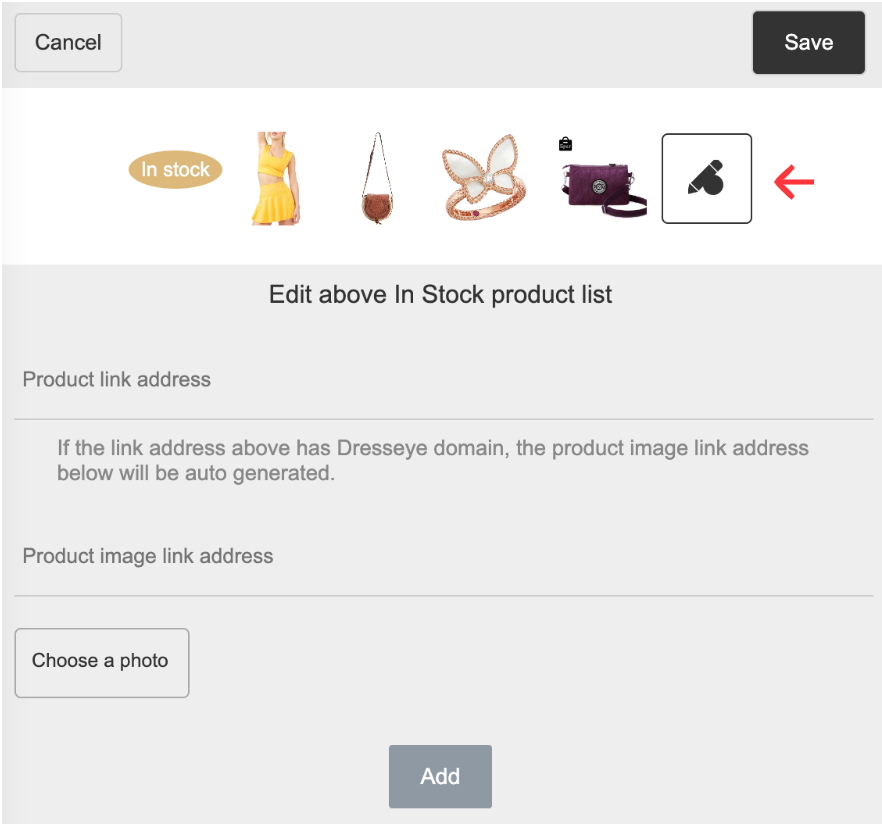
To update, select an image, replace with the new product link address and product image link address (or image), and then select Update button. The following image shows an In Stock product list open for update or delete.
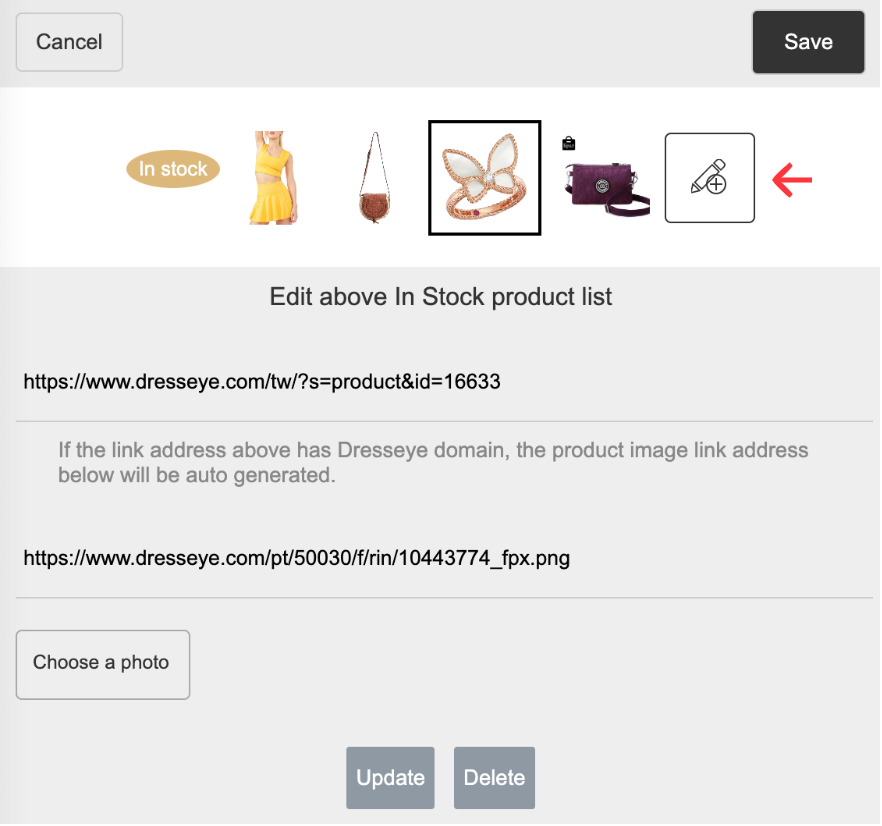
To delete, select Delete button.
Step 3
- Select Save or Cancel button to close the screen.