How to edit an In Stock product list?
The In Stock product list can be added, updated and deleted. It requires your product link address and image link address (or image). Your product link address determines where your style will be displayed.
Step 1
- Go to your Closet, select one to open the details view. The image below shows the partial details view with an In Stock product list.

Step 2
- Select the icon or an image from the In Stock product list for add, update or delete.
To add, select the icon, fill in the product link address and product image link address (or image), and then select Add button. The following image shows an In Stock product list open for add.
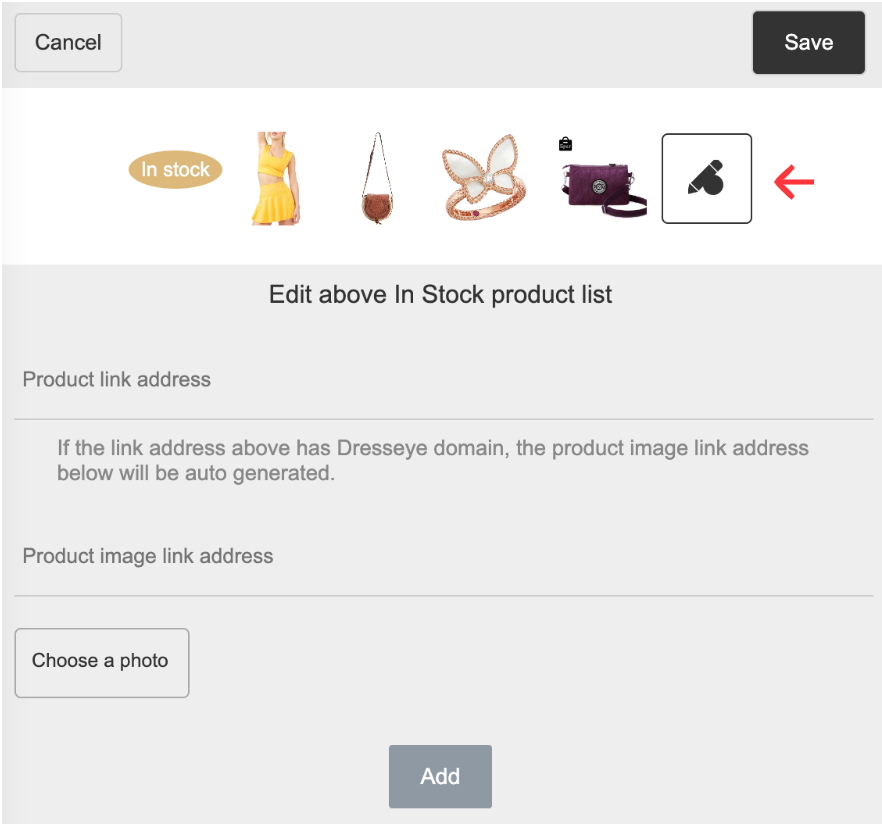
To update, select an image, replace with the new product link address and product image link address (or image), and then select Update button. The following image shows an In Stock product list open for update or delete.
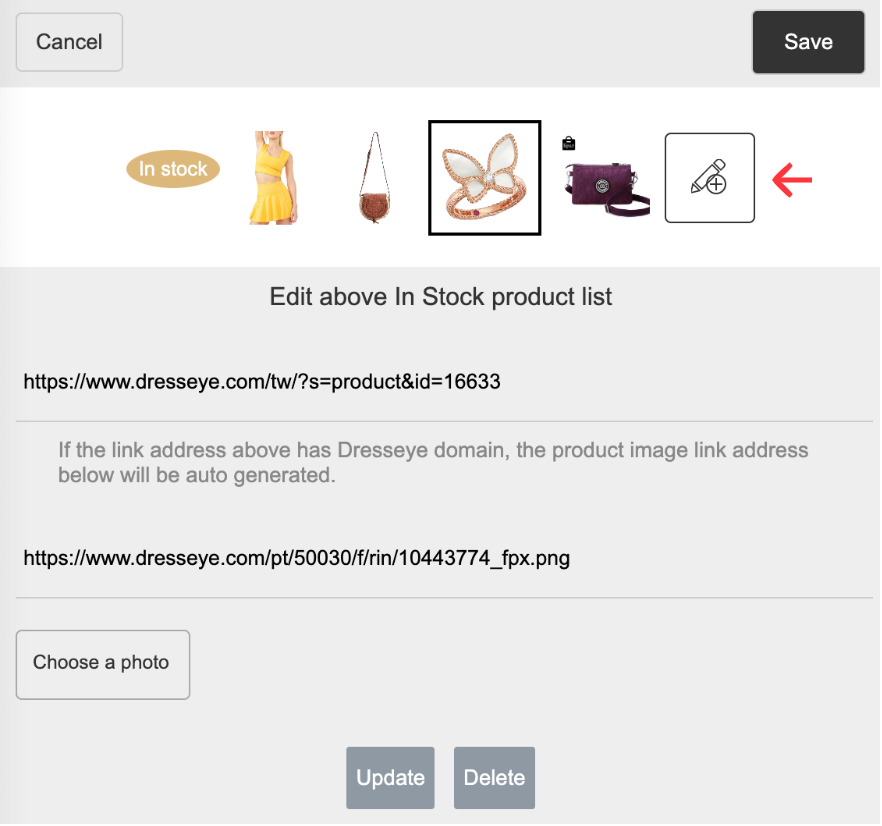
To delete, select Delete button.
Step 3
- Select Save or Cancel button to close the screen.